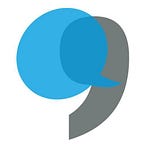Using logic jumps
Use logic jump to create surveys that respond to respondents’ answers. Logic jump allows them to answer questions that are only relevant to them.
Published in
1 min readMar 15, 2021
Set up logic jumps:
- Start by sketching out your survey, including the logic structure. Consider if you need to include logic jumps at all in one survey, or if it would be better to create multiple, more specific surveys.
- In the video above, we’ve built a survey that asks existing customers for their NPS and then exits them. For new customers, they are asked about their familiarity with the brand. Their response then either exits them or proceeds to capture their contact information.
- In the survey builder, start by adding/setting up all required questions and hit Save. You can now proceed to build out your logic jumps.
- Click on logic jump from the action menu for any question that requires a branch. You also have the option of exiting the survey based on a particular response.
- Logic jumps use a simple if-then evaluation. The logic jump sub-menu allows you to set these up.
- Logic jumps can be used with all question types except for free-text. This also includes multi-select, multiple-choice questions. However, use this with care and ensure that you test your logic jumps with multiple answer combinations.
- Hit save once you’ve added all the logic jumps. Use the preview feature to ensure they are working before sending the survey out.