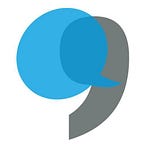Setting up SMS surveys
Use ratemyservice to send bulk SMS or two-way SMS survey requests to your customers.
Sending SMS surveys to your customers is easy and consists of 4 steps:
- Connect to your SMS provider
- Set up distribution list(s)
- Choose your survey and distribution method
- Analyse response rates
The video below will take you through each of these steps.
Step 1: Connect to your SMS provider
1. Click on SMS surveys from the left-hand menu.
2. You’ll need to enter your SMS provider settings. You can either use the SMS notification settings or enter new settings. These should be obtained from your provider. Kindly let us know if your provider is not listed and we’ll add them in for you. For training, we are using a testing sandbox and this simulator.
3. Please register the callback URL displayed on your provider’s platform. This is required for two-way surveys. Kindly consult your provider if you’re unsure of how to do this. To test that your set up is correct, please send the phrase “ratemyservice” to your shortcode. The expected response is “All is well”.
4. You can test your connection by keying in your mobile number and clicking the button to get an SMS confirmation.
Step 2: Set up a distribution list
5. We now need to set up the population that will receive the survey.
6. Click on create distribution list to set up a new list. This is your survey population. To set up a list first, give it a name. You can then either manually add names and numbers or upload them as a csv file.
7. You can also edit and delete distribution lists you’ve already set up.
Step 3: Choose your survey and distribution method
8. Once your distribution list has been set up, you’ll need to choose which survey will be sent and how they’ll receive it (either two-way or bulk notification).
9. For bulk SMS, you’ll need to enter a default message inviting your customers to complete the survey. You can use the tags to customise your message (e.g. address your customers by names rather than just as ‘Dear Customer’). Please remember to include the web link (ideally shortened) to your survey.
10. If you select two-way SMS, you’ll first preview your survey. You can edit any of the questions before initiating including being able to personalise the messages with the tags. Kindly note that the simulator requires responses to be input in a certain way. Your customers will respond to the SMS survey through ‘normal’ SMS replies on their phones.
Step 4: Analyse response rates
11. Once initiated, you’ll be able to monitor the response rates as responses are sent. Please note that response rates are not available for surveys distributed by bulk SMSs.
12. You can click on any entry to further investigate responses by phone numbers.
13. Use the analysis dashboard to understand the insights gathered.